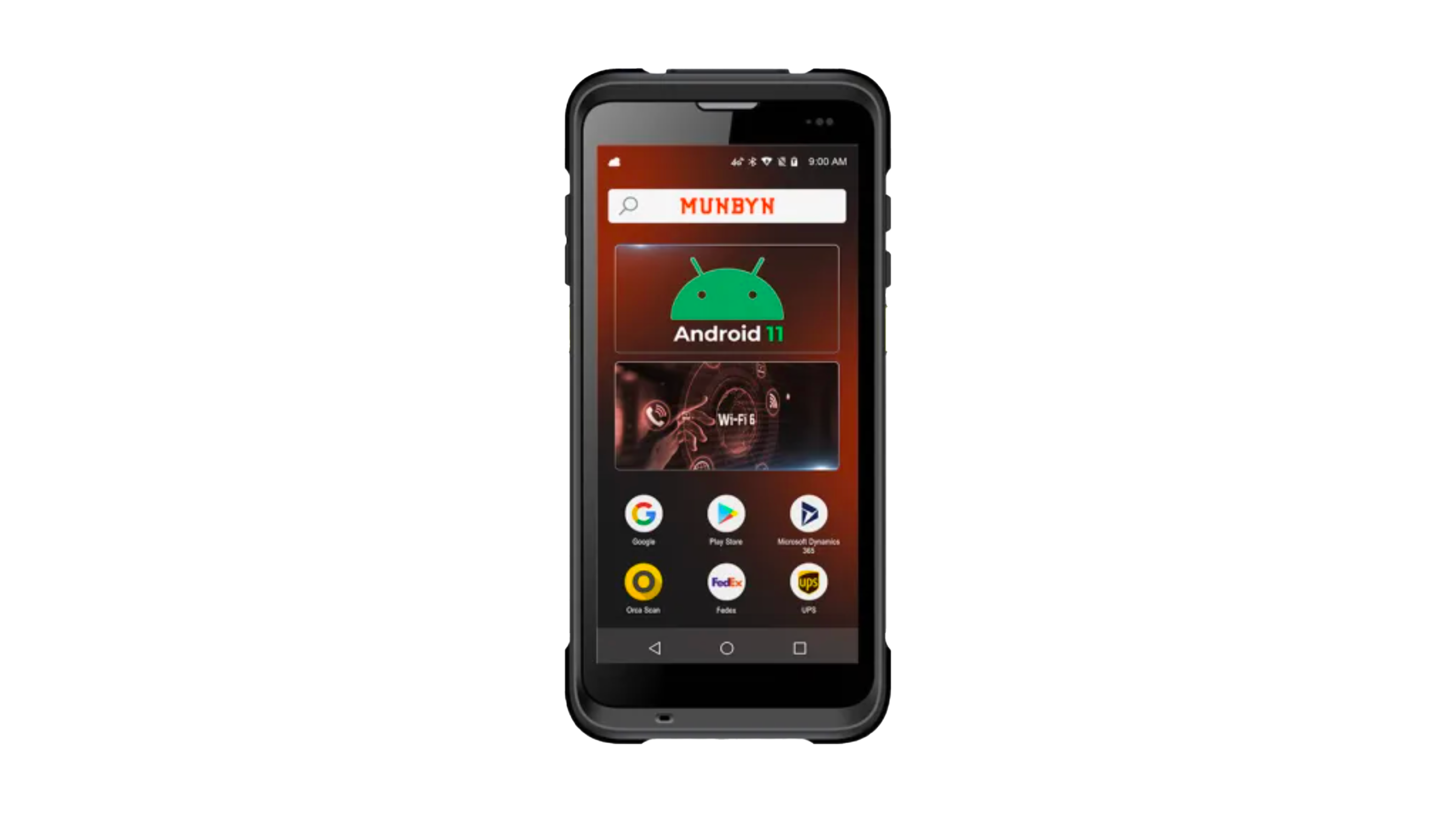
The Munbyn IPDA086 is an enterprise-grade (IP65) barcode scanner designed for rugged environments. It combines the ease of a smartphone interface with an embedded barcode scanner, long-lasting battery life, and a reinforced, impact-resistant case.
Munbyn IPDA086 specs
- Android 13 Operating System
- 5.5” touchscreen
- Zebra SE4710 scanner engine
- 1D & 2D barcode reading
- Built-in WiFi 6 and SIM connectivity
- 3GB of RAM, 32GB of storage
- Water and dust-resistant with an IP65 rating
- Removable battery with up to 12 hours of power
Munbyn IPDA086 setup guide
- Download Orca Scan from the Google Play Store
- Log in or register for an account
- Open the InfoWedge app (update it if needed)
- Tap on “Profile0 (Default)“
- Scroll down to the Keystroke output section and tap on “Keystroke type“
- Select “Simulate keystroke“
- Open the Orca Scan app and, while on the main screen of the app, scan using your red (infrared) laser
- The detail screen should pop up, allowing you to update information associated with the barcode you scanned
That’s it! You can now use the scan buttons on the IPDA086 to capture data.
Scan barcodes into the systems you love
You can now use the Munbyn IPDA086 to scan barcodes into the following systems:
- Scan barcodes into an Excel spreadsheet
- Scan barcodes into a Google spreadsheet
- Build dashboards using Google Data Studio
- Visualise barcode data using Microsoft Power BI
Munbyn IPDA086 related questions?
We’re happy to help troubleshoot any issues using Orca Scan with the Munbyn IPDA086; feel free to chat with us live or drop us an email.
Munbyn IPDA086 related files
Request a device integration
Need help getting Orca Scan working with your hardware?
