
The Tera 8100 Wireless Barcode Scanner is a high-performance Bluetooth device designed to boost productivity by enabling enterprise-grade barcode scanning on iOS and Android devices.
Tera 8100 Key Features
- Reads all popular 1D and 2D barcodes
- Fully compatible with Android and iOS devices
- Wireless Bluetooth connectivity
- Wireless range of up to 100 ft (30 m) for flexible operation
- Performs 40,000+ continuous scans on a single charge
How to connect the Tera 8100 to iOS and Android
Setting up your Tera 8100 scanner is simple. Follow these steps:
- Reset the scanner to factory settings
Scan this barcode to factory reset the Tera 8100

QR code to reset the Tera 8100 scanner to factory settings. - Enable Bluetooth HID Key emulation
Scan this barcode to enable Bluetooth HID

QR code to enable Bluetooth HID Key emulation for the Tera 8100 scanner. - Enable Bluetooth Connectivity
Open the Bluetooth settings on your iOS or Android device and then scan the following barcode to enable pairing:

QR code to enable Bluetooth pairing mode for the Tera 8100 scanner. - Access your device’s Bluetooth settings Select “Tera 8100” from the list of available devices
Once paired, you can start scanning barcodes directly into Orca Scan.
Special Configuration for GS1 Barcodes
If you’re scanning medical devices, pharmaceutical products, or GS1 barcodes, additional configuration is required:
- Enable character replacement
Scan this barcode to enable character replacement
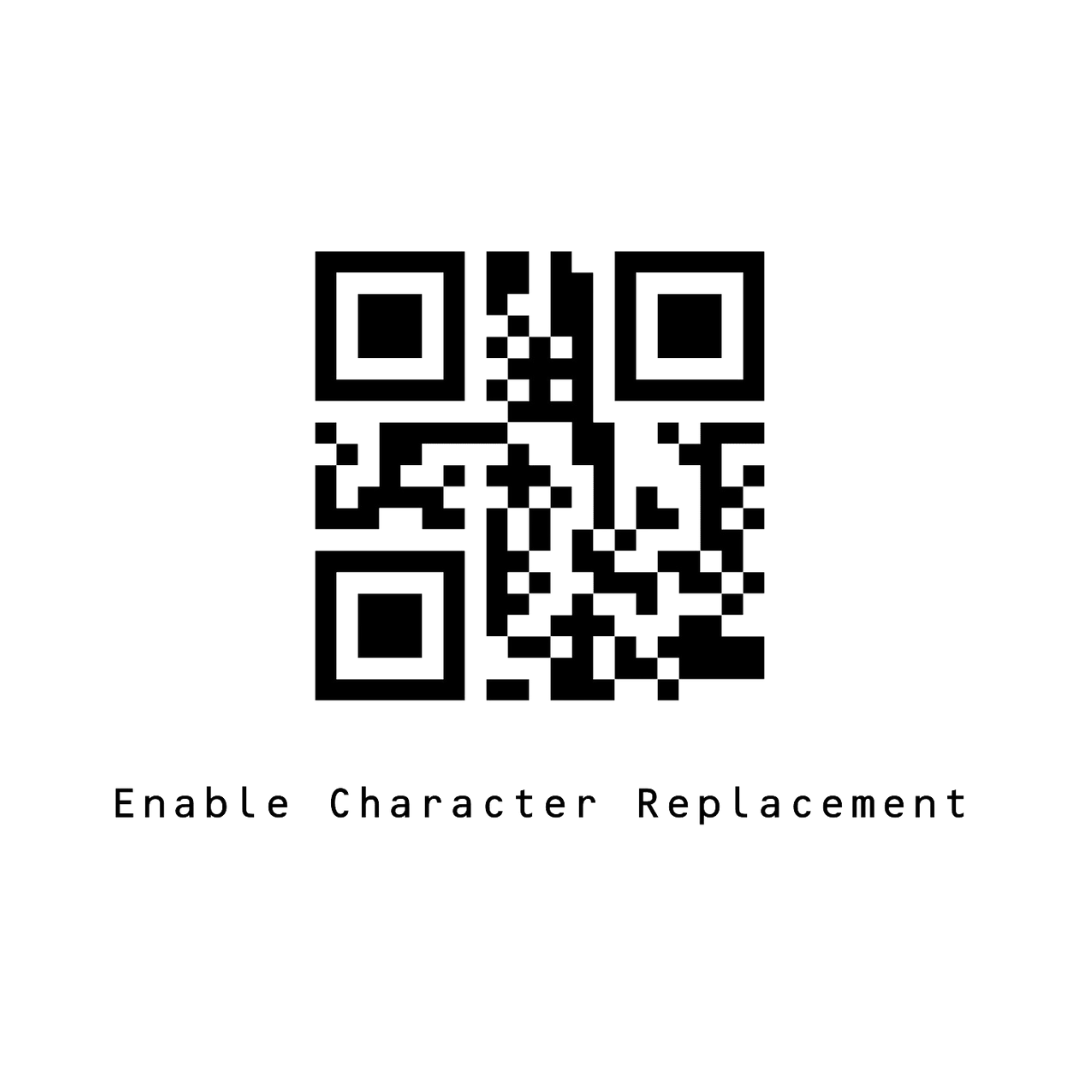
QR code to enable character replacement for the Tera 8100 scanner, required for specific applications like GS1 barcodes. - Replace the Group Separator character with “]”
Scan this barcode to replace the group separator with a
]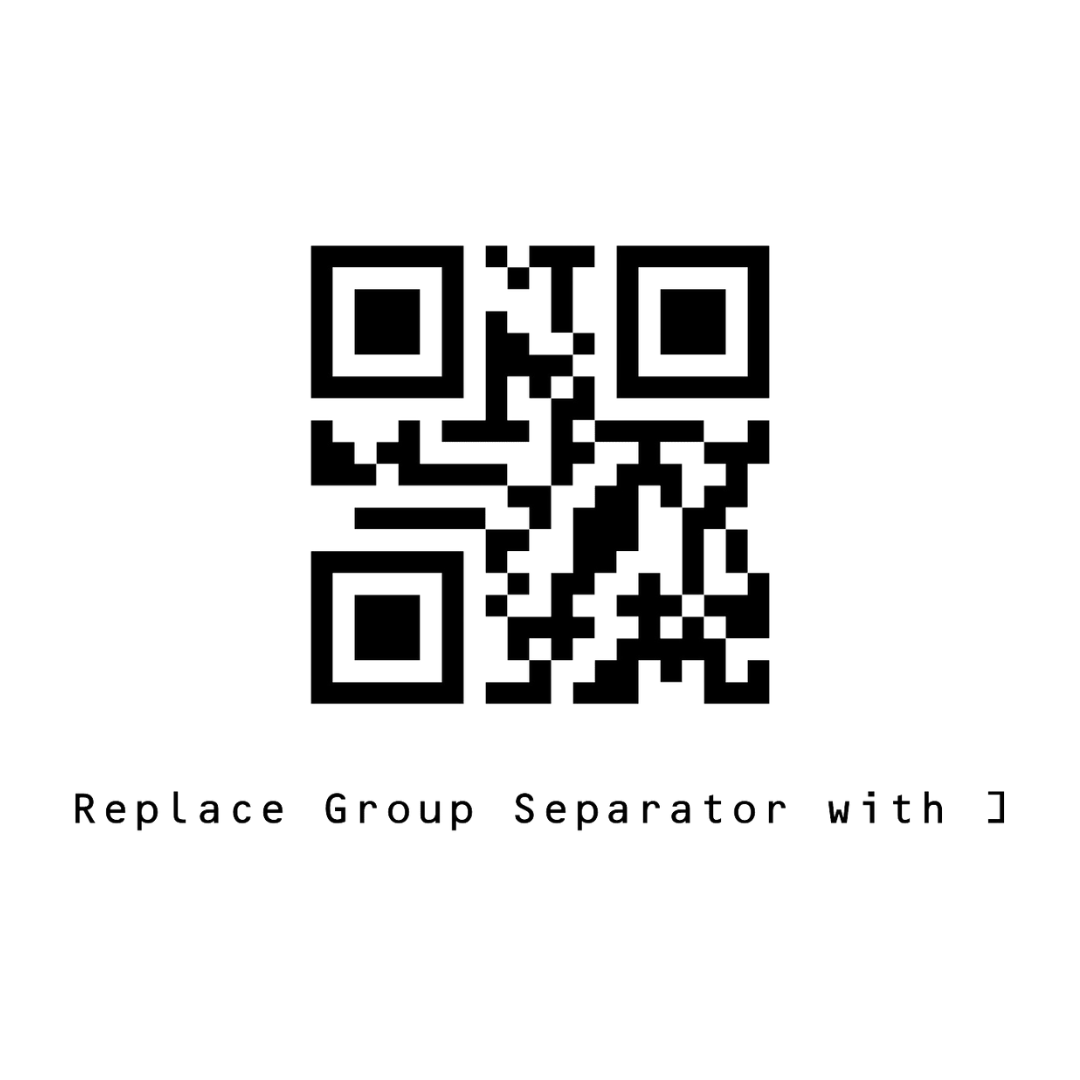
QR code to replace the Group Separator character for advanced barcode scanning requirements.
That’s it! You’re all set to scan medical and pharmaceutical barcodes into Orca Scan.
Thank you to Matt Anderson from Movement Medical, for helping to produce this guide 🙏
Scan barcodes into the systems you love
You can now use the Tera 8100 to scan barcodes into the following systems:
- Scan barcodes into an Excel spreadsheet
- Scan barcodes into a Google spreadsheet
- Build dashboards using Google Data Studio
- Visualise barcode data using Microsoft Power BI
Tera 8100 related questions?
We’re happy to help troubleshoot any issues using Orca Scan with the Tera 8100, feel free to chat with us live or drop us an email.
Tera 8100 related files
Request a device integration
Need help getting Orca Scan working with your hardware?
